Items Overview
Items are containers where data is stored. An item can be anything, but what it represents is always determined by the Table it is stored on. For example:
- Each item stored on an Employees table, will represent an employee.
- Each item stored on a Cars table, will represent a car, etc.
Items as Rows
Items are represented as a single row on a Rapid Table.
In the screenshot below, the Table named "tasks" stores a list of tasks for employees to complete. Note the single item that has been highlighted.
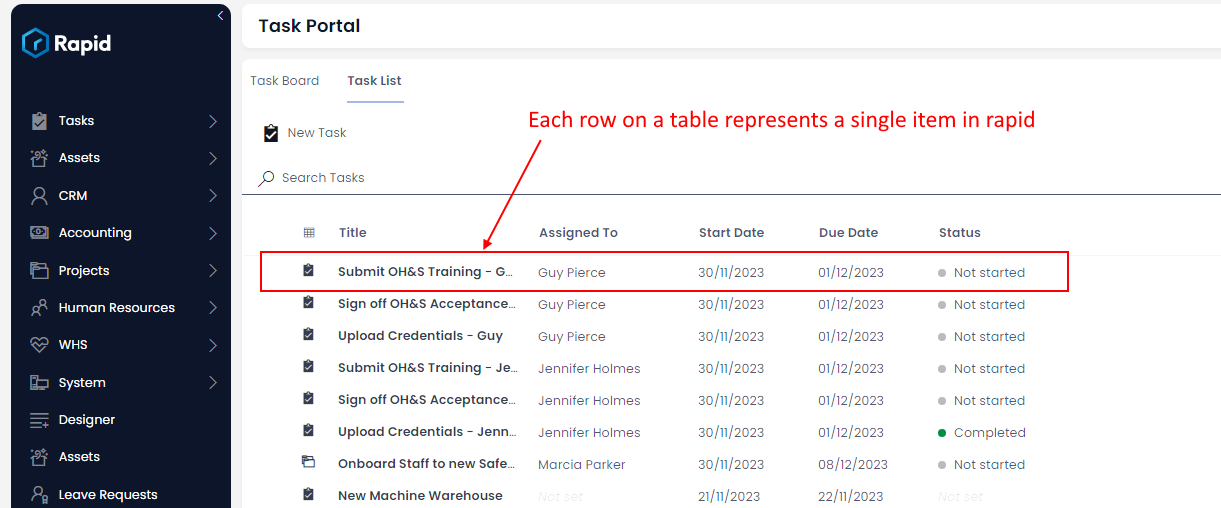
We can open items, read their data, add new data, edit existing data, or delete the entire item.
Columns
Every Table in Rapid contains Columns sometimes also know as 'fields'. For example, we could create a Table titled "Employees". This table would then need columns that store data about each employee. We might want to record the Name, Date of Birth and Email Address of each employee.
Each of these pieces of information would become a column in our table. In this example, we need a column where we can store text (to record the employee's name), a column to store a date (for their DOB), and a column where we can store an email address.
Any item that we create inside the "Employees" table will now represent an employee, and it will contain the three columns mentioned above. Which would look something like this:
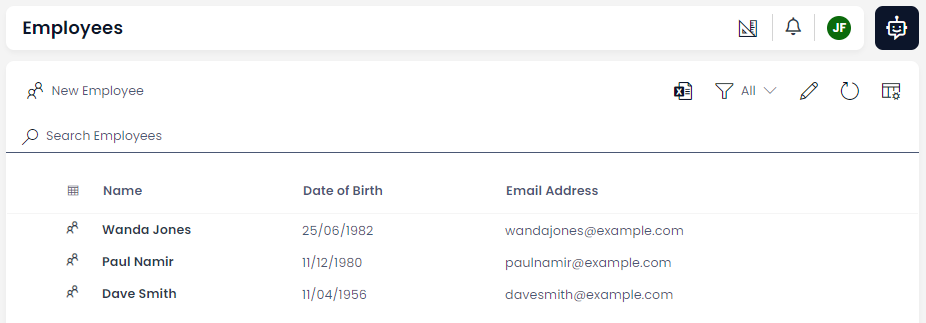
Note that there are three items in our table, and they each contain data inside of our three customised columns: Name, Date of Birth, and Email Address.
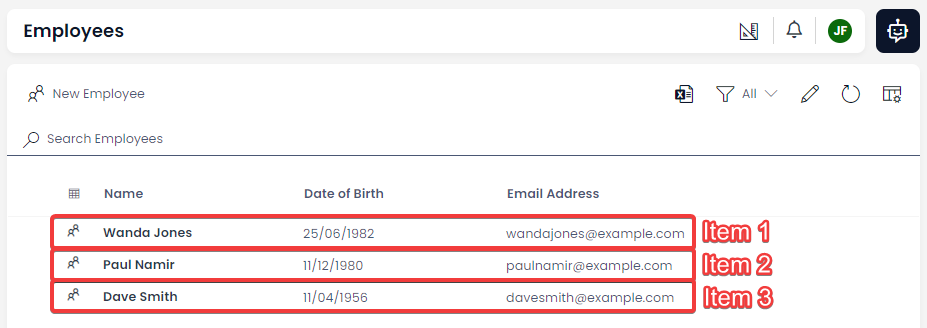
Column Types
There are many types of columns that an item can contain, and these Columns will have different behaviour when they are interacted with as Fields.
| Column / Field | Description | Example image |
|---|---|---|
| Single line text | A single line of text up to 128 characters | |
| A field that only accepts text in the shape of a valid email | ||
| Multiple lines of text | A box that accepts large bodies of text, also supports images | 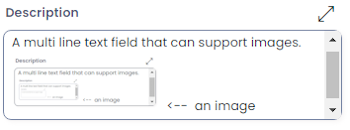 |
| Date and time | A column that stores a date and time of day, presenting the user with a calendar and a clock for setting the time | |
| Date | A date only field with no time connected to it | |
| Choice | A dropdown box that presents a list of pre-defined options | 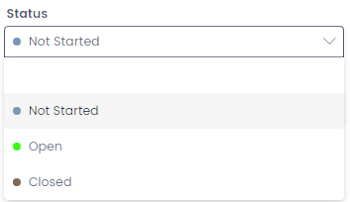 |
| Lookup | A dropbox that looks to a predefined table and allows the user to select a single item to be linked to the current item | 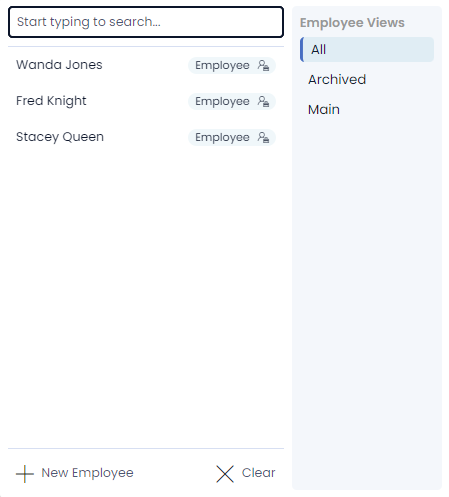 |
| Boolean | A binary toggle switch, by default this is set to 'null' but can be toggled to ON or OFF | |
| Number | A field that only accepts numbers | |
| Percentage | A number field that presents and calculates as a percentage | |
| Currency | A number field that presents as a predefined type of currency | |
| Computed | An SQL field that is calculated off of data found only inside the current table, in the image to the right the title column is being merged with the number column | |
| User | A lookup field specifically designed to point towards users on the current site (points towards the principal table) | 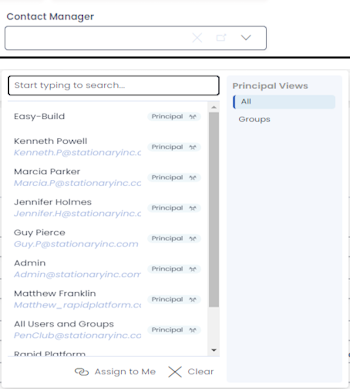 |
| Subquery | An SQL query that calculates off of data anywhere on the current sites database and presents in a predefined format (In the image to the right, the Subquery is counting all tasks on this site) | |
| Whole number | A number field that will not accept decimal places | |
| Multiple Lookups | A lookup field that allows you to select multiple items in a dropdown box, creating links between the current item and multiple others | 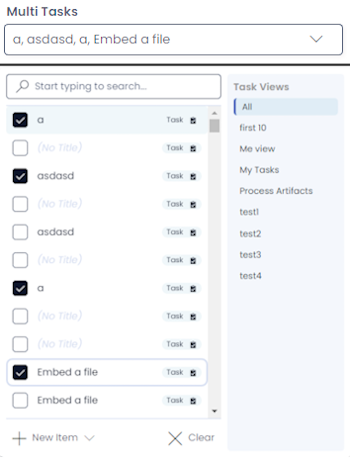 |
| PowerBi | A field type that stores a PowerBI report to be presented at an item level context |
Task Items
There is a unique category of item in Rapid called a Task. This is a special item used to track work within a company. All Rapid sites come packaged with a Tasks Table, and Task Item functionality.
Tasks can also be "Completed", unlike regular items. Completing an item means that it will cease to appear in most Tables and Views. There are two methods of completing a Task. You can learn more about Task items by visiting the link below.